After a massive outrage over its privacy policy update, WhatsApp may have deferred it until May 2021, but the crisis is not over as its number of users has gone down in the last month. Maybe before the measures were taken by the instant messaging platform, the damage was done and its competitors like Signal and Telegram began broadening their user bases. So WhatsApp has been trying to win the confidence of its users constantly despelling their fears over privacy. And on the occasion of Safer Internet Day 2021, the Facebook-owned App shared on its Twitter handle four tips for users to keep their chats ‘safe secure and private’.
Battered by the backlash against its ultimatum to the users to agree to share their personal data with its partner Facebook or their accounts will be deleted by 8 February, now WhatsApp has claimed that the platform is committed to its users’ privacy.
Tips to keep WhatsApp chats ‘safe, secure and private’
Tip #1. Two-step verification
Two-step verification is an optional feature to add a PIN to your account, making it super-duper secure.
You can manage two-step verification settings in your WhatsApp account. You have the option to enable or disable this feature, change the PIN or update the email address associated with two-step verification.
- Open WhatsApp Settings.
- Tap Account > Two-step verification > Enable.
- Enter a six-digit PIN of your choice and confirm it.
- Provide an email address you can access or tap Skip if you don’t want to add an email address. We recommend adding an email address as this allows you to reset two-step verification, and helps safeguard your account.
- Tap Next.
- Confirm the email address and tap Save or Done.
If you don’t add an email address and you forget your PIN, you’ll have to wait 7 days before you can reset your PIN. Since we don’t verify this email address to confirm its accuracy, make sure you provide an accurate email address you can access.
Tip #2. Control who can add you to a group
You have control over who can add you to a group. You can pick ‘everyone’, just your contacts, or you can select which of your contacts can add you to a group.
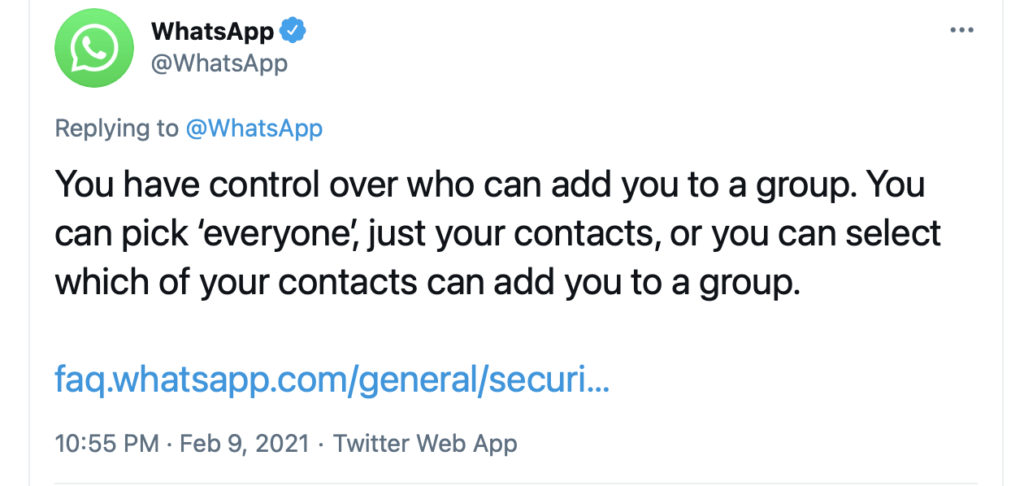
On Android, iPhone, and KaiOS, you can decide who can add you to groups by selecting your preferred option.
- Go to WhatsApp Settings:
- On Android: Tap More options > Settings > Account > Privacy > Groups.
- On iPhone: Tap Settings > Account > Privacy > Groups.
- On KaiOS: Press Options > Settings > Account > Privacy > Groups.
- Select one of the following options:
- Everyone: Everyone, including people outside of your phone’s address book contacts, can add you to groups without your approval.
- My Contacts: Only contacts in your phone’s address book can add you to groups without your approval. If a group admin who’s not in your phone’s address book tries to add you to a group, they’ll get a pop-up that says they can’t add you and will be prompted to tap Invite to Group or press Continue, followed by the send button, to send a private group invite through an individual chat. You’ll have three days to accept the invite before it expires.
- My Contacts Except…: Only contacts in your phone’s address book, except those you exclude, can add you to groups without your approval. After selecting My Contacts Except… you can search for or select contacts to exclude. If a group admin you exclude tries to add you to a group, they’ll get a pop-up that says they can’t add you and will be prompted to tap Invite to Group followed by the send button to send a private group invite through an individual chat. You’ll have three days to accept the invite before it expires.
- If prompted, tap DONE or press OK.
Also Read: Made-in-India Koo a threat to Twitter? How to join
Tip #3. Report suspicious strangers
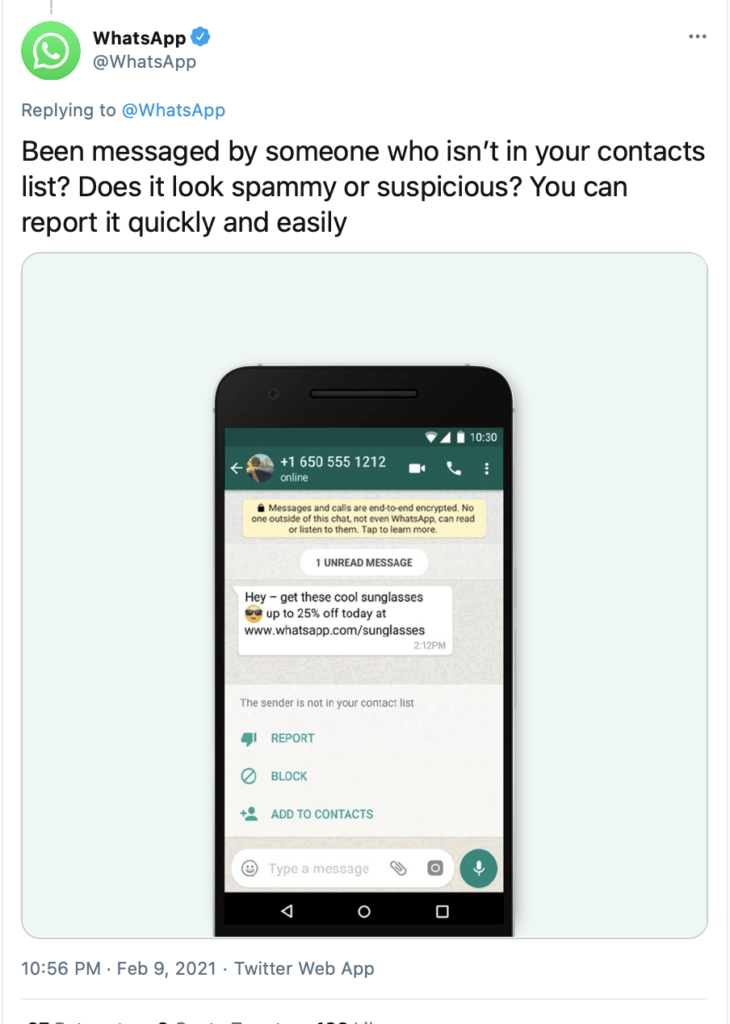
Tip #4. Choose how you show up
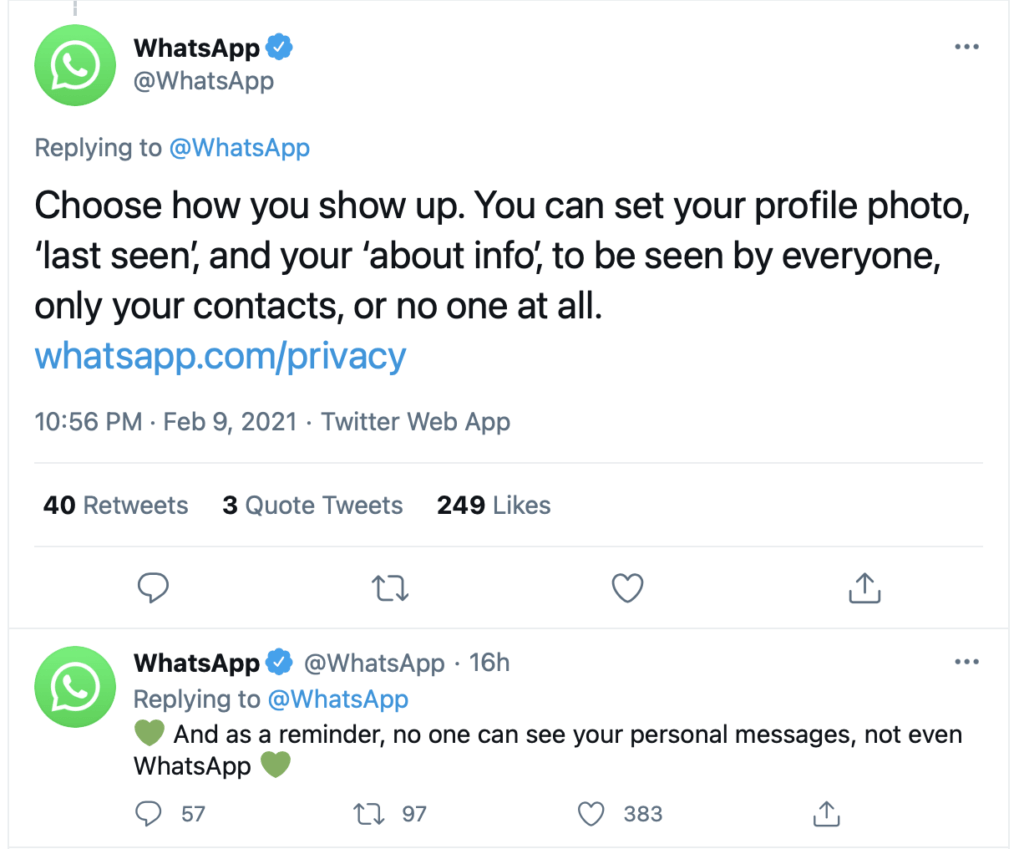









50 jobs at risk of being replaced by ChatGPT
Just show your face and board the flight
New Maruti Baleno 2022: Features, specifications and more